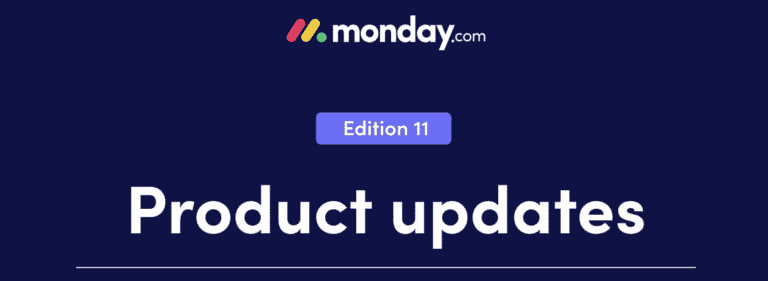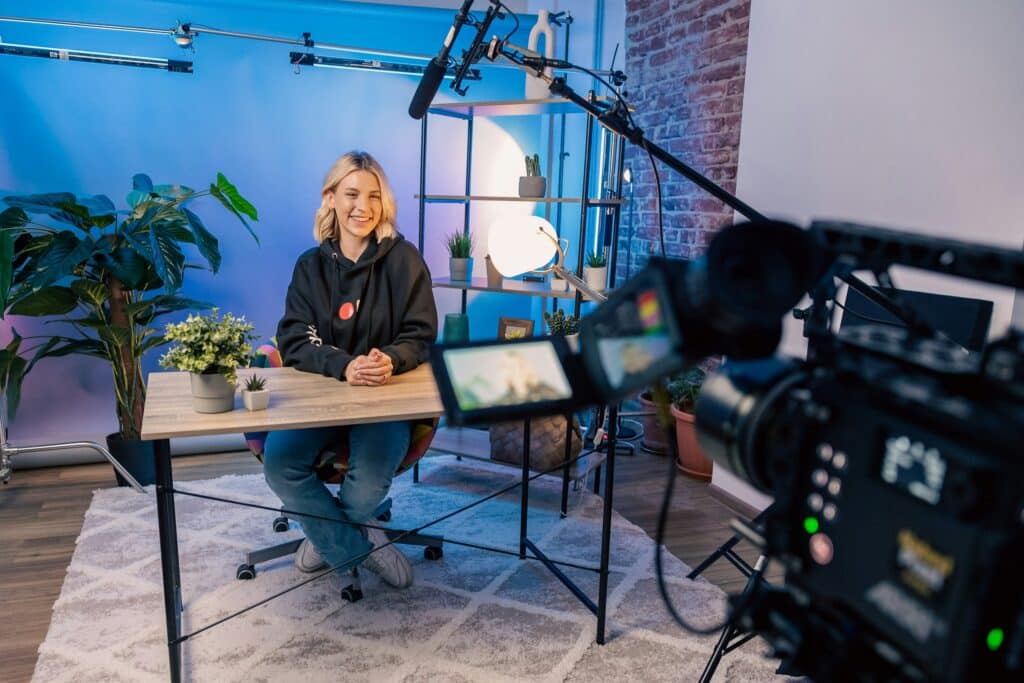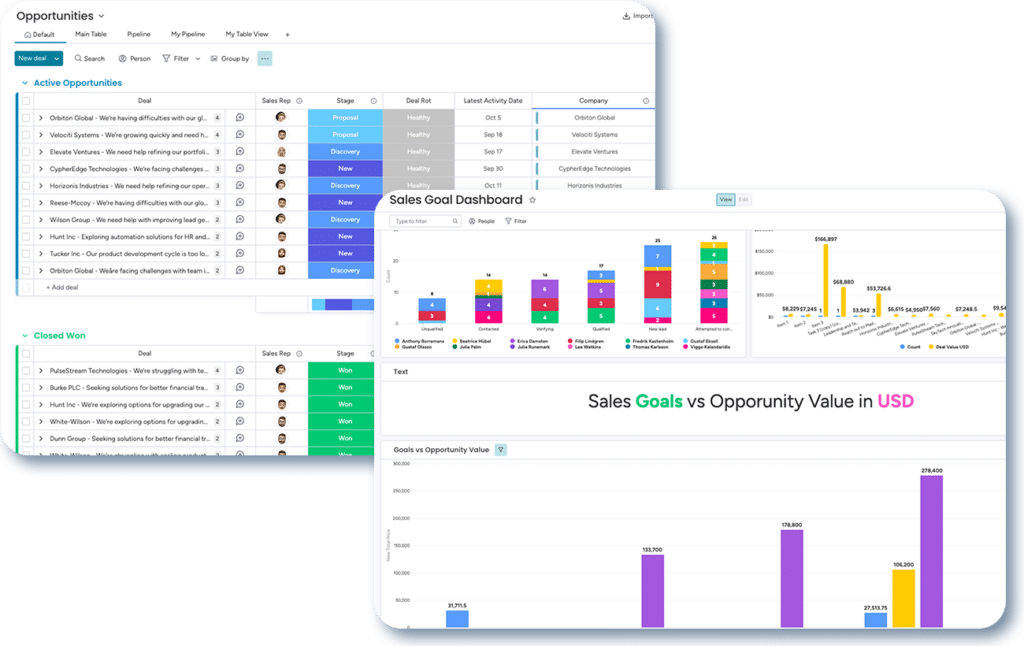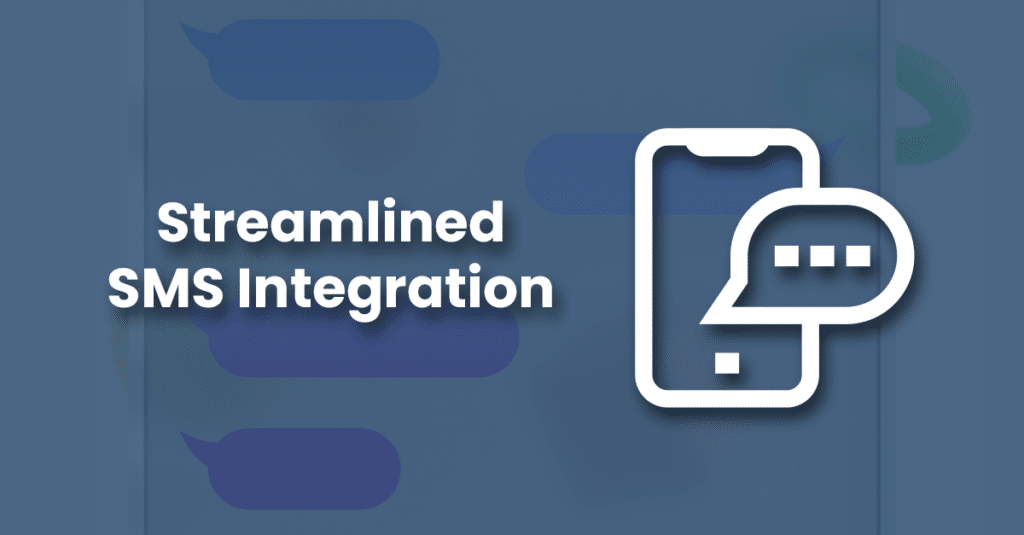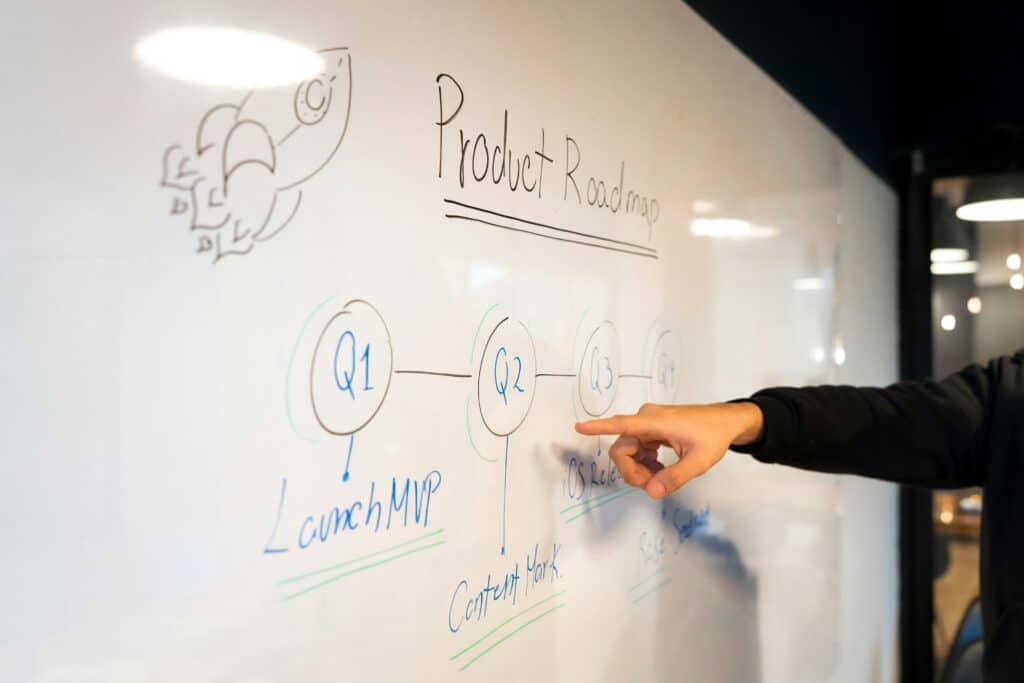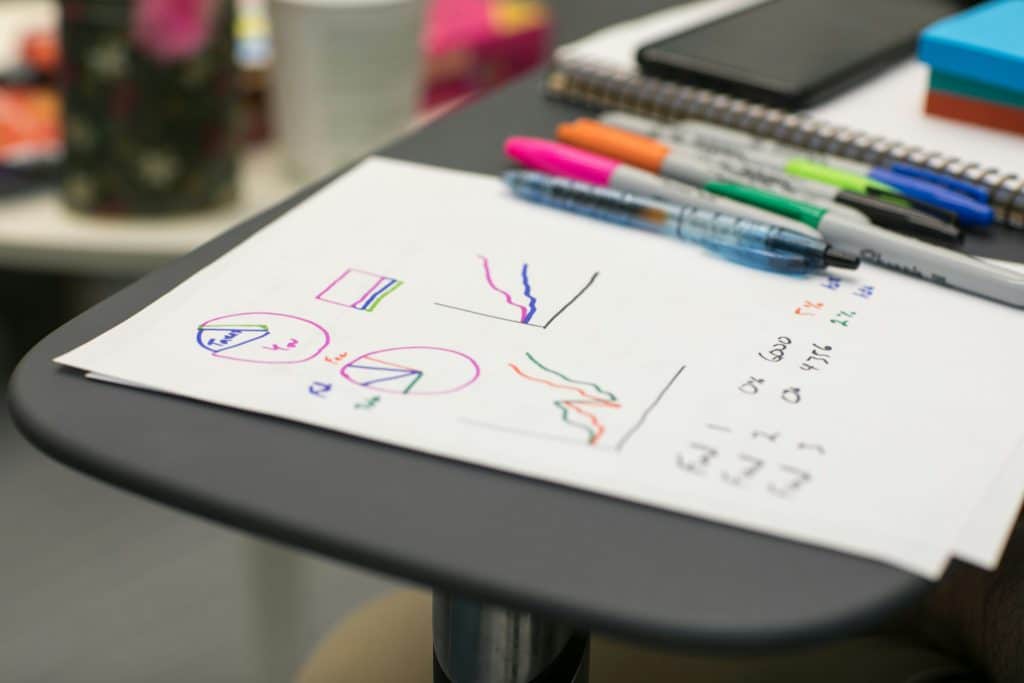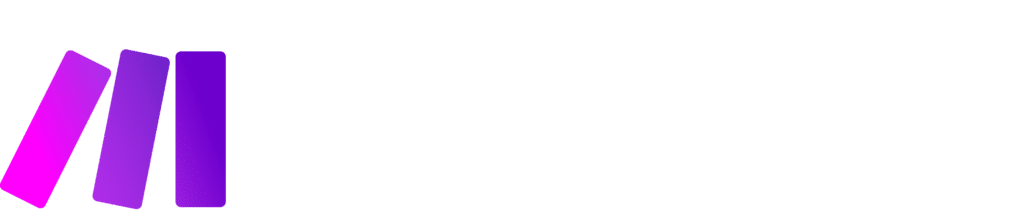Team info cards
Now you can easily identify which team members are involved. Get the information you need about the team and stakeholders in a certain item by simply hovering over the team icon. To view more details about the people or teams assigned through the People Column, all you have to do is hover over their icon within the column! You will see an “info card” appear for the assigned person or team to understand more about who is assigned to a given item. When hovering over an assigned person, you’ll see information such as their name, position, time zone, and contact details. When hovering over an assigned team, you’ll see details such as the name of the team and the names of all the members of that team.
Linked items boost’s your productivity – Workdocs
Turn your checklists into items, and instantly update each status – all from within your monday.com workdocs. When creating a new item in a workdocs, the selected text now turns into a clickable chip, so you can easily view and update the item without leaving the doc.
Manage teams and users in one place, monday.com
On the user management page, teams columns admin can easily view, add, and remove users in each team. When you need to reorganize the users included in different teams, do it all in one place from the user management page.
Get Google Sheets into monday.com
Embed your Google Sheets into monday.com and automatically be updated. Ensure that any changes made on Google Sheets will automatically be updated on your dashboard or workdocs. It works with Board views, Dashboard Widgets, Item Views.
You’ll find this functionality via apps on the monday.com apps marketplace. But you can also create a lot of this functionality with a Make account. So go ahead and check our partners page.
Read more about monday.com at our partners page.