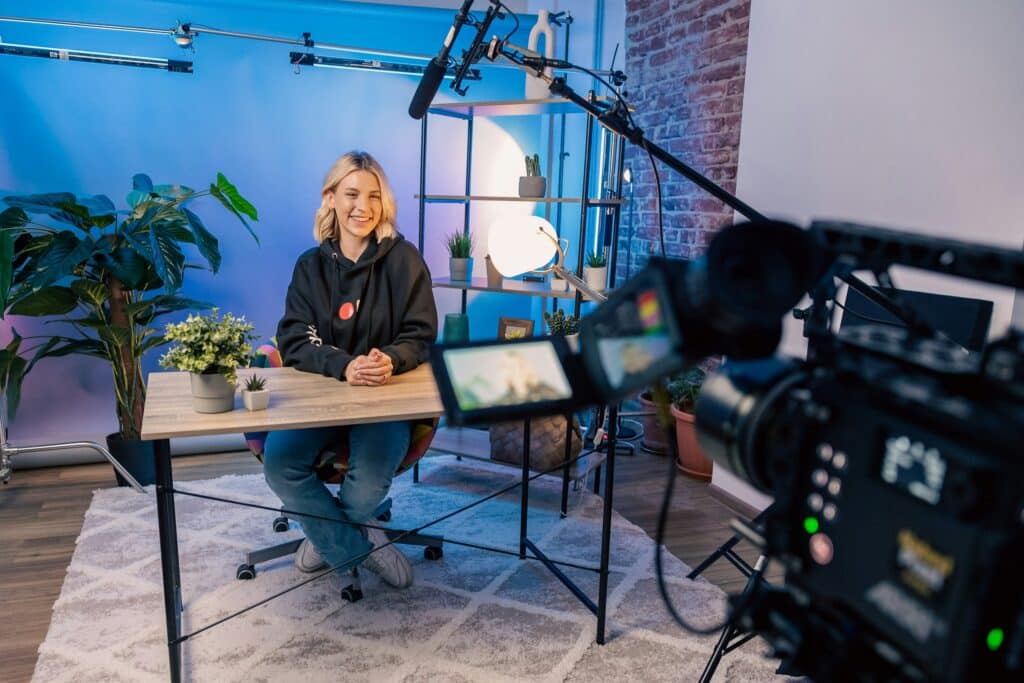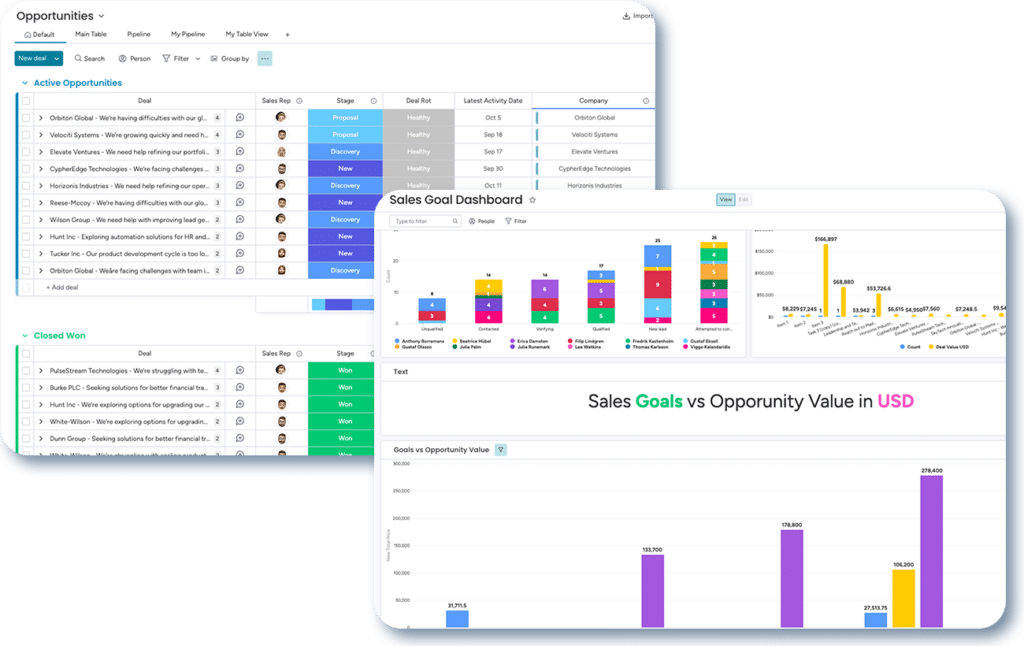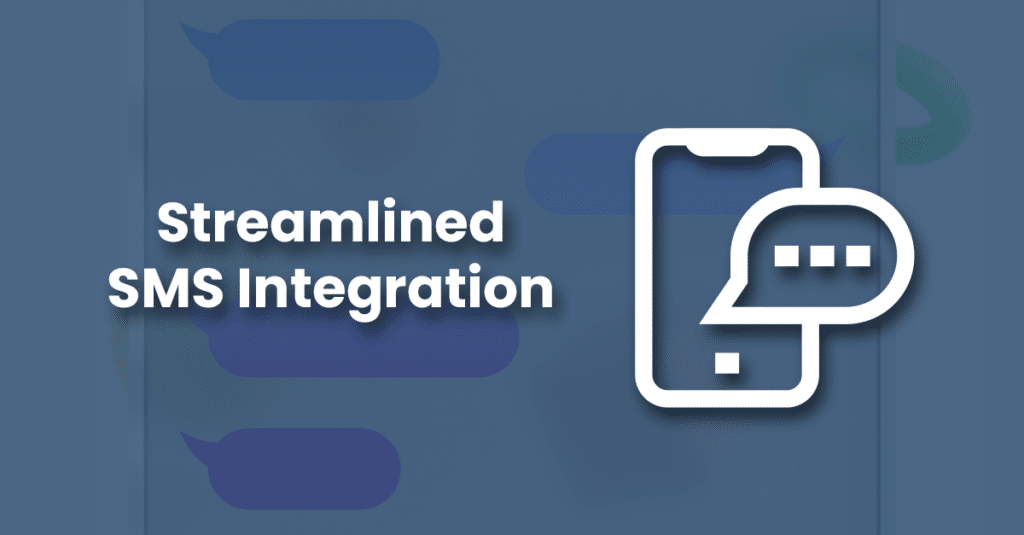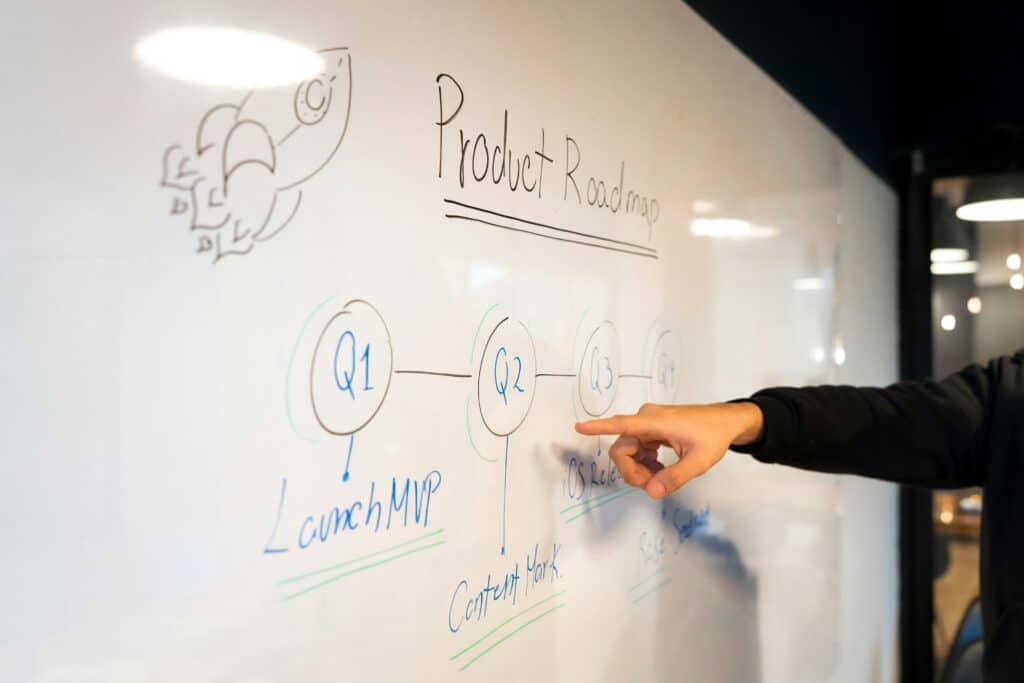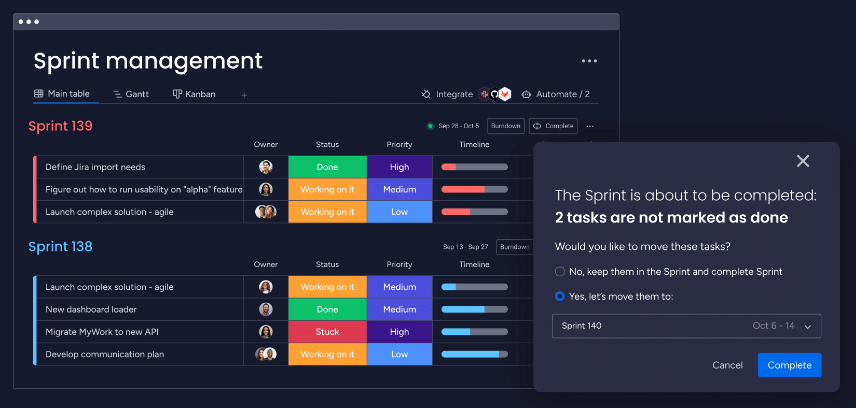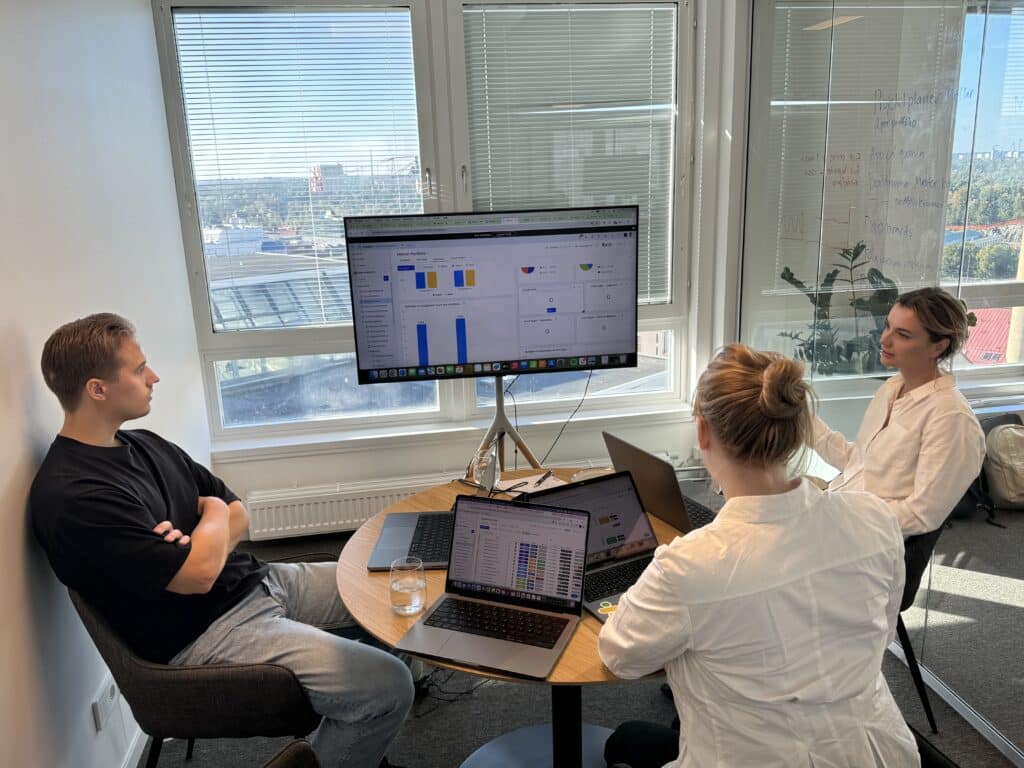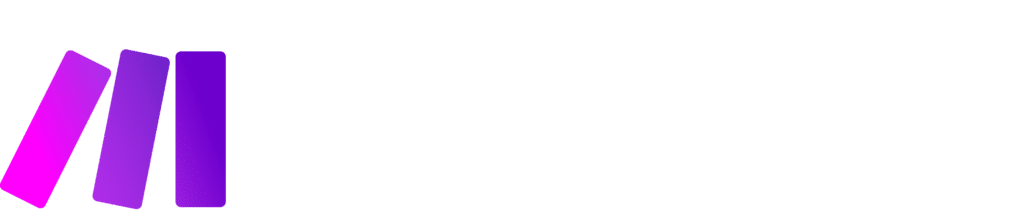Introduction
In today’s fast-paced business environment, efficient file management and seamless collaboration are crucial. One way to achieve this is through effective cloud storage solutions. At Omnitas, we understand the challenges businesses face with cloud storage and have developed strategies to streamline these processes. This blog post will delve into how you can enhance your operations through cloud storage integration with monday.com and Make.
Our recent webinar, led by Lucas, one of our experienced project team leads, focused on this very topic. We explored various cloud storage solutions like Google Drive, OneDrive, and Dropbox, and discussed how these can be integrated seamlessly with monday.com and Make to boost productivity and ensure smooth project management.
Throughout this post, we will cover common challenges with cloud storage, such as maintaining folder hierarchies, managing access control, and ensuring proper visibility. We’ll also provide a detailed guide on setting up automated folder structures, enhancing navigation, and implementing technical steps to avoid common pitfalls.
Understanding the Capabilities of Cloud Storage Integration
By the end of this article, you’ll have a comprehensive understanding of cloud storage integration with monday.com and Make, along with practical steps to implement these strategies in your organisation. Whether you’re using Google Drive, OneDrive, or any other cloud service, the principles and techniques we discuss will help you create a more efficient and organised workflow.
Join us as we unpack the benefits of cloud storage integration with monday.com and Make and transform the way your team collaborates and manages files.
Common Challenges with Cloud Storage Solutions
When implementing cloud storage solutions, businesses often encounter several challenges. Addressing these issues is crucial for ensuring a smooth and efficient workflow. In this section, we will explore some of the most common challenges and how they can be mitigated through effective cloud storage integration with monday.com and Make.
Establishing and Maintaining Folder Hierarchies
One of the primary challenges with cloud storage is establishing and maintaining a logical folder hierarchy. Depending on your setup, you might have region-specific folders, client-specific folders, and project-specific folders. While creating a folder structure that makes sense is straightforward, ensuring that everyone follows this hierarchy is a different story. Mismanagement in this area can lead to confusion and inefficiencies. By leveraging cloud storage integration with monday.com and Make, you can automate the creation and management of these hierarchies, reducing the risk of errors and ensuring consistency across your organisation.
Managing Access Control
Access control is another significant challenge with cloud storage solutions. Determining who should have access to what files can be complex, especially in larger organisations. Incorrectly set permissions can lead to sensitive information being accessible to the wrong people or essential files being out of reach for those who need them. Cloud storage integration with monday.com and Make helps streamline access control by automatically assigning the correct permissions based on predefined rules, ensuring that the right people have access to the right files at all times.
Ensuring Visibility
Visibility is crucial for effective file management. Ensuring that team members can easily find and access the files they need is essential for productivity. However, navigating through multiple layers of folders to find specific documents can be time-consuming and frustrating. With this cloud storage integration, you can enhance visibility by creating dynamic links and navigation paths within your project management tool, in this case monday.com, allowing team members to quickly locate the files they need without sifting through complex folder structures.
Streamlining Cloud Storage with monday.com and Make
Integrating your cloud storage with monday.com and Make can significantly streamline your file management processes. By automating folder creation, enhancing navigation, and ensuring consistent file organisation, you can improve efficiency and reduce the risk of errors. In this section, we will explore how to achieve these benefits.
Introduction to monday.com and Make Integration
To begin with, it’s essential to understand the basics of cloud storage integration with monday.com and Make. monday.com is a powerful project management tool that helps teams collaborate and manage their workflows. Make is an automation platform that connects different applications and services. By integrating these tools with your cloud storage solutions, you can automate repetitive tasks, ensure consistency, and enhance overall productivity.
Setting Up Automated Folder Structures
One of the key benefits of cloud storage integration with monday.com and Make is the ability to set up automated folder structures. For instance, when a new client is added to your CRM in monday.com, Make can automatically create a corresponding client folder in your cloud storage. This folder can include subfolders for sales documents, project files, and other relevant materials. This automation ensures that all files are stored in the correct locations, reducing the risk of misplacement and duplication.
Enhancing Navigation and Visibility
With cloud storage integration with monday.com and Make, you can greatly enhance the navigation and visibility of your files. By creating dynamic links and navigation paths within monday.com, team members can quickly access the files they need without navigating through multiple folders. For example, when a project is created in monday.com, a link to the project folder in your cloud storage can be automatically generated and added to the project details in monday.com. This seamless integration improves efficiency and makes it easier for team members to find the documents they need.
Omnitas Newsletter
Sign up for our monthly newsletter to stay up-to-date on our latest blog articles, videos and events!
Thank you!
You have successfully joined our subscriber list.
Technical Steps for Implementation
Implementing cloud storage integration with monday.com and Make involves several technical steps to ensure seamless operation and efficiency. This section will guide you through the essential processes, from avoiding duplicate folders to creating and storing files and setting up navigation links.
Avoiding Duplicate Folders
One of the critical aspects of effective cloud storage integration with monday.com and Make is avoiding the creation of duplicate folders. Duplicates can lead to confusion, misplaced files, and inefficient use of storage space. To prevent this, follow these steps:
- Check Existing Folders: Before creating a new folder, Make can be configured to check if a folder with the same name already exists in the designated location.
- Use Unique Identifiers: Incorporate unique identifiers such as client IDs or project IDs when naming folders. This ensures each folder is distinct.
- Automate Folder Creation: Set up automated workflows in Make to handle folder creation based on specific triggers in monday.com, such as the creation of a new client or project.
Creating and Storing Files
Efficient file creation and storage are vital components of cloud storage integration with monday.com and Make. By automating these processes, you can ensure that all necessary documents are correctly organised and easily accessible:
- Template Utilisation: Use document templates for sales and project files to maintain consistency. Make can automatically copy these templates into the appropriate folders when they are created.
- Automated File Storage: Configure Make to automatically store files in the correct folders based on their type and project stage. For example, sales documents can be saved in the sales folder, while project files are saved in the project folder.
- Dynamic File Naming: Implement dynamic file naming conventions that include relevant details such as client names, project names, and dates to enhance searchability.
Saving and Accessing Navigation Links
To maximise the benefits of cloud storage integration with monday.com and Make, it’s essential to set up and utilise navigation links. These links streamline access to files and folders, saving time and reducing frustration:
- Generate Navigation Links: Automatically generate navigation links when new folders are created. These links should be stored in the relevant monday.com boards, allowing team members to access them with a single click.
- Embed Links in Project Details: Embed these navigation links within project or client details in monday.com. This ensures that team members can quickly find the files they need without leaving the platform.
- Regular Updates: Ensure that the links are regularly updated and maintained. If a folder is moved or renamed, the navigation link should reflect this change to prevent broken links.
Detailed Walkthrough of monday.com Integration
Integrating cloud storage with monday.com can transform your workflow by automating repetitive tasks and ensuring all team members have easy access to necessary files.
CRM and Sales Process
Cloud storage integration with monday.com and Make begins with your CRM and sales process. By automating folder creation and file management, you can streamline your sales operations:
- Setting Up a CRM Sales Board: Create a CRM sales board in monday.com to track your sales opportunities. Include columns for client names, opportunity stages, and expected close dates.
- Automating Folder Creation: Use Make to automate the creation of client-specific folders in your cloud storage when a new opportunity is added to the CRM board. Each folder should contain subfolders for sales documents, such as quotes and proposals.
- Linking Folders in monday.com: Automatically generate and embed links to the client folders within the CRM board. This allows sales team members to quickly access all relevant documents without leaving monday.com.
Project Management Setup
Once a sale is closed, the focus shifts to project management. Here’s how cloud storage integration with monday.com and Make can enhance your project workflows:
- Establishing a Project Management Board: Set up a project management board in monday.com to track project stages, from initiation to completion. Include columns for project names, statuses, deadlines, and responsible team members.
- Creating Project-Specific Folders: Configure Make to automatically create project-specific folders in your cloud storage when a new project is initiated. Each folder should be organised with subfolders for different project phases, such as planning, execution, and deliverables.
- Embedding Navigation Links: Embed dynamic links to these project folders within the project management board. This ensures that project managers and team members can quickly find and access project files as needed.
Client Registry Importance
A centralised client registry is crucial for maintaining an organised folder structure and preventing duplication. Here’s how to effectively manage this with cloud storage integration:
- Setting Up a Client Registry: Create a client registry board in monday.com to store all client information. Include columns for client names, contact details, and associated projects.
- Preventing Duplicate Folders: Use Make to check for existing client folders before creating new ones. This ensures that each client has a single, centralised folder in your cloud storage, avoiding duplication.
- Centralising Client Data: Ensure all client-related data and documents are linked to the client registry. This provides a single point of reference for all client information, making it easier to manage and access.
Practical Example: Creating a Client Folder
To illustrate the benefits of cloud storage integration with monday.com and Make, let’s walk through a practical example of creating a client folder. This example will demonstrate how automated processes can streamline your workflow, ensuring consistency and efficiency.
Step-by-Step Guide
Implementing cloud storage integration with monday.com and Make involves several key steps. Here’s a detailed guide to creating a client folder:
- Creating a Client in the Client Registry: Start by adding a new client to the client registry board in monday.com. Include essential details such as the client name, contact information, and associated projects.
- Connecting the Client to Sales Opportunities: Link the client to relevant sales opportunities in your CRM board. This ensures that all client-related data is centralised and easily accessible.
- Generating the Client Folder in Google Drive: Use Make to automate the creation of a client folder in Google Drive. When a new client is added to the client registry, Make triggers the creation of a folder named after the client in a designated directory.
Managing Templates
Templates are essential for maintaining consistency across documents. With cloud storage integration with monday.com and Make, you can automate the process of copying templates to new client folders:
- Setting Up Template Documents: Create a set of template documents for sales and project files. These templates should include standard documents such as quotes, proposals, project plans, and reports.
- Automating Template Copying: Configure Make to automatically copy these templates into the newly created client folder. This ensures that each client folder contains all necessary documents, ready for customisation.
- Customising Templates: Once the templates are in place, team members can customise them for specific clients. This approach saves time and ensures that all documents follow a consistent format.
Ensuring Consistency and Accuracy
Consistency and accuracy are crucial for effective file management. Here’s how cloud storage integration with monday.com and Make can help achieve this:
- Automating Folder Hierarchies: Ensure that each client folder follows a standard hierarchy. For example, within the client folder, create subfolders for sales documents, project files, and other relevant materials.
- Maintaining Accurate File Names: Use dynamic file naming conventions that include client names, project names, and dates. This makes it easier to search for and identify specific documents.
- Regular Audits and Updates: Periodically review the folder structures and templates to ensure they remain up-to-date and accurate. Make can also be configured to send reminders for these audits.
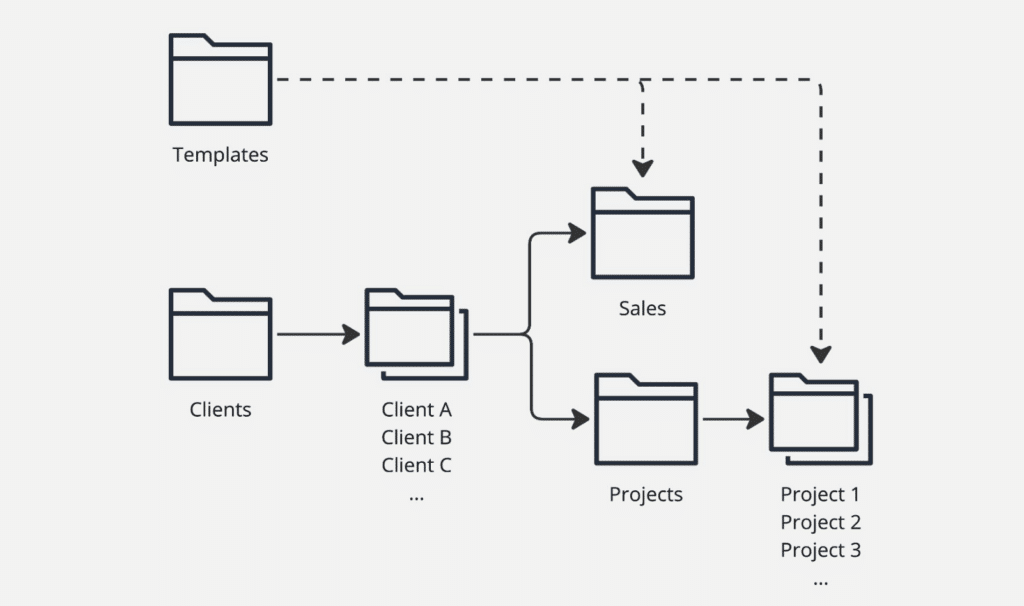
Advanced Customization and Automation
To fully leverage the benefits of cloud storage integration with monday.com and Make, it’s essential to explore advanced customization and automation options. These features allow you to tailor the integration to your specific needs, ensuring maximum efficiency and flexibility.
Automating Folder Creation
One of the most powerful aspects of cloud storage integration with monday.com and Make is the ability to automate folder creation based on predefined criteria:
- Project Size-Based Templates: Configure Make to create different sets of folders and templates based on the size or type of the project. For example, a large project might require more detailed documentation and additional subfolders compared to a small project.
- Trigger-Based Automation: Set up triggers in monday.com that automatically initiate folder creation. For instance, when a project status changes to “In Progress,” Make can trigger the creation of the necessary project folders and subfolders in your cloud storage.
- Conditional Logic: Implement conditional logic in Make to handle various scenarios. This ensures that the correct folders and templates are created based on specific conditions, such as project type, client region, or department.
Integrating Different Cloud Services
Cloud storage integration with monday.com and Make is not limited to a single cloud storage provider. You can integrate various services to suit your organisational needs:
- Compatibility with Multiple Providers: Make supports integration with popular cloud storage services such as Google Drive, OneDrive, SharePoint, and Dropbox. This flexibility allows you to choose the best service for your requirements and ensures seamless integration.
- Custom API Integrations: For organisations using less common or custom cloud storage solutions, Make offers the ability to create custom API integrations. This ensures that you can still automate and streamline your workflows regardless of the cloud storage service you use.
Tailoring Workflows to Organisational Needs
Customizing workflows to fit your organisational needs is key to getting the most out of cloud storage integration with monday.com and Make:
- User-Specific Access and Permissions: Automate the assignment of access permissions based on user roles. This ensures that team members have the necessary access to files and folders relevant to their tasks while maintaining security protocols.
- Language and Region Customizations: For international organisations, customize templates and folder structures based on language and regional requirements. Make can automatically select and apply the appropriate templates based on the client’s location.
Conclusion
In today’s digital landscape, efficient file management and seamless collaboration are crucial for business success. By implementing cloud storage integration with monday.com and Make, you can streamline your workflows, automate repetitive tasks, and ensure that your team always has access to the right files at the right time.
Throughout this post, we have explored common challenges with cloud storage solutions and how they can be addressed through integration with monday.com and Make. We provided a detailed walkthrough of setting up automated folder structures, enhancing navigation, and managing templates. Additionally, we delved into advanced customization and automation techniques to tailor the integration to your specific organisational needs.
The benefits of this integration are clear: reduced errors, improved efficiency, and a more organised and accessible file system. By leveraging the power of automation, you can focus on what truly matters – driving your business forward.
If you’re interested in trying out this cloud integration, just reach out to us below and we’ll set it up for you. Our team at Omnitas is ready to help you implement this cloud storage integration, ensuring a seamless and efficient transition. Contact us today to learn more and get started on your journey to enhanced productivity and collaboration.
If you found this blog post useful, make sure to sign up for our monthly newsletter below. Stay in the loop regarding all things business efficiency and automation!